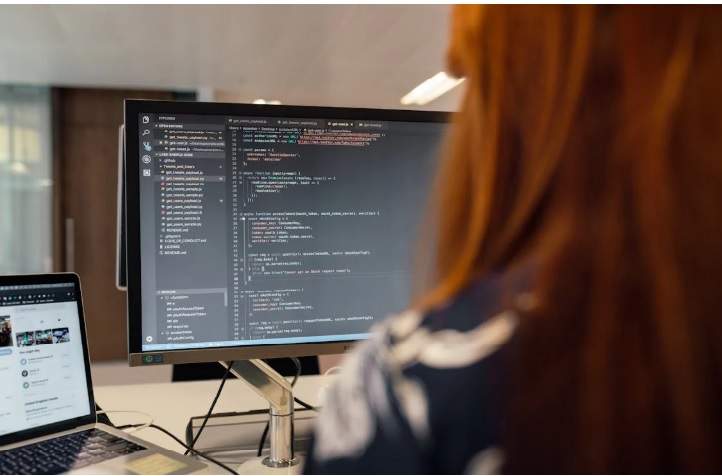
Buying a domain name is a great first step toward creating your website—well done! But owning a domain is just the beginning. Think of it like getting the keys to a new house. Now, you need to set everything up inside to make it your own. In this guide, we’ll show you exactly what to do after buying your domain, step by step, so you can turn your idea into a live, working website.
In this guide, we’ll walk you through what to do after buying your domain, step by step. Whether you’re starting a blog, launching a business website, or building an online store, this checklist will help you move forward with confidence.
A Beginner’s Guide to Setting Up Your Domain
Step 1: Choose a Hosting Provider
Once you have your domain name, the next thing you need is web hosting. Hosting is where your website lives. Without it, your domain won’t show anything to visitors.
There are different types of hosting:
- Shared hosting (budget-friendly and beginner-friendly)
- VPS hosting (more control and better performance)
- Dedicated hosting (best for big websites with lots of traffic)
Choose one that fits your needs. Make sure the host has good uptime, security, and customer support. If you’re planning to use WordPress, many hosting providers offer one-click WordPress installs to make your life easier.
Step 2: Connect Your Domain to Your Hosting
Now that you have hosting, it’s time to connect your domain to your hosting account. This usually means updating the DNS (Domain Name System) settings in your domain registrar account.
Your hosting provider will give you the nameservers (they might look like ns1.hostingcompany.com). You’ll need to:
- Log in to your domain registrar’s dashboard.
- Find the DNS or nameserver settings.
- Replace the default nameservers with the ones from your host.
It may take a few hours for the changes to take effect, but once they do, your domain will lead to your new website.
Step 3: Install a CMS (Content Management System)
Unless you plan to code your website from scratch, you’ll need a CMS, and the most popular one is WordPress.
Why WordPress?
- It’s user-friendly.
- It has thousands of themes and plugins.
- It’s great for blogs, portfolios, business sites, and eCommerce.
Most hosting providers let you install WordPress in just a few clicks. Once it’s installed, you’ll get a login URL (usually yourdomain.com/wp-admin) where you can manage your website.
Step 4: Choose and Install a Theme
A theme controls how your website looks. WordPress has many free and premium themes you can choose from.
When picking a theme, think about:
- Your brand’s look and feel
- Mobile responsiveness
- Speed and performance
- Customization options
Once you’ve found one, go to Appearance > Themes in your WordPress dashboard, and install it. You can later tweak it to match your brand colors, logo, and layout preferences.
Step 5: Add Essential Plugins
Plugins add features to your WordPress site without needing to code. Here are some must-have plugins to start with:
- Yoast SEO or Rank Math (for search engine optimization)
- Jetpack (for security and performance)
- WPForms (for contact forms)
- UpdraftPlus (for backups)
- Elementor (for easy drag-and-drop design)
To install plugins, go to Plugins > Add New in your dashboard, search for the plugin name, and click “Install” then “Activate.”
Step 6: Create Key Pages
Next, you need to add content to your website. Start with the basic pages every site should have:
- Home Page – Welcome visitors and explain what your site is about.
- About Page – Share your story, mission, or background.
- Contact Page – Make it easy for people to get in touch.
- Services/Products Page – Describe what you offer.
- Privacy Policy & Terms – Important for legal compliance.
Go to Pages > Add New to create and publish these pages.
Step 7: Set Up Your Menu and Navigation
A good website is easy to navigate. You can set up a custom menu by going to Appearance > Menus. Add the pages you created and arrange them in the order you want.
Also, set your homepage and blog page by going to Settings > Reading. This tells WordPress which page to show when someone visits your domain.
Step 8: Customize Your Site Settings
Before you go live, take a few minutes to update your basic site settings:
- Site Title and Tagline – Found under Settings > General
- Permalinks – Go to Settings > Permalinks and choose “Post name” for cleaner URLs
- Timezone, Date & Time Format – Make sure everything’s set to your local time
These small settings help your site feel polished and professional.
Step 9: Set Up Google Analytics and Search Console
To grow your website, you need to track its performance. Set up Google Analytics to see how visitors interact with your site. Also, add your domain to Google Search Console to monitor how it performs in search results.
Both tools are free and give you powerful insights about your traffic, keywords, and site health.
Step 10: Launch and Promote Your Website
Your site is ready to go live! Now it’s time to spread the word.
Ways to promote your new website:
- Share it on social media
- Tell your email contacts
- Submit it to online directories
- Start a blog to attract search traffic
- Consider running ads or email marketing
Don’t forget to test everything — links, forms, mobile responsiveness — before you start sending visitors.
Ending Note
Buying your domain is just the beginning of your online journey. From choosing hosting to launching your website, every step matters. But you don’t have to do it alone.
If you’re feeling stuck or want your site to look professional from day one, WordPress Developer can help. We specialize in creating high-quality, customized WordPress websites that are fast, secure, and designed to grow with your business.
Whether you need help with design, development, or optimization, WordPress Developer is the team you can trust.
Recent Posts

24 April, 2025

18 April, 2025
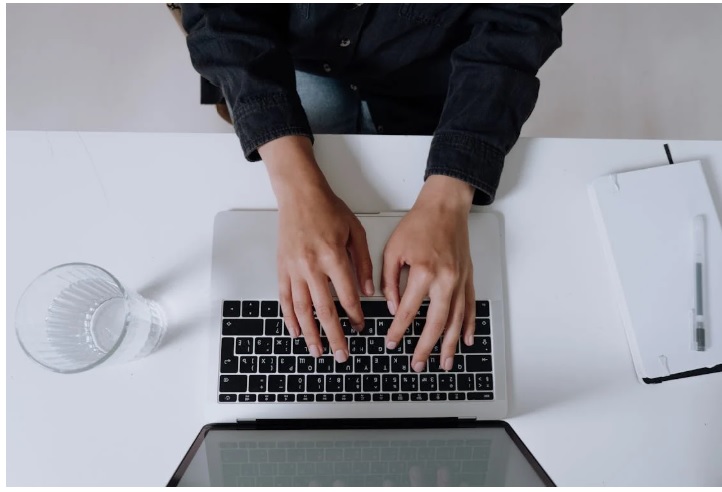
16 April, 2025


